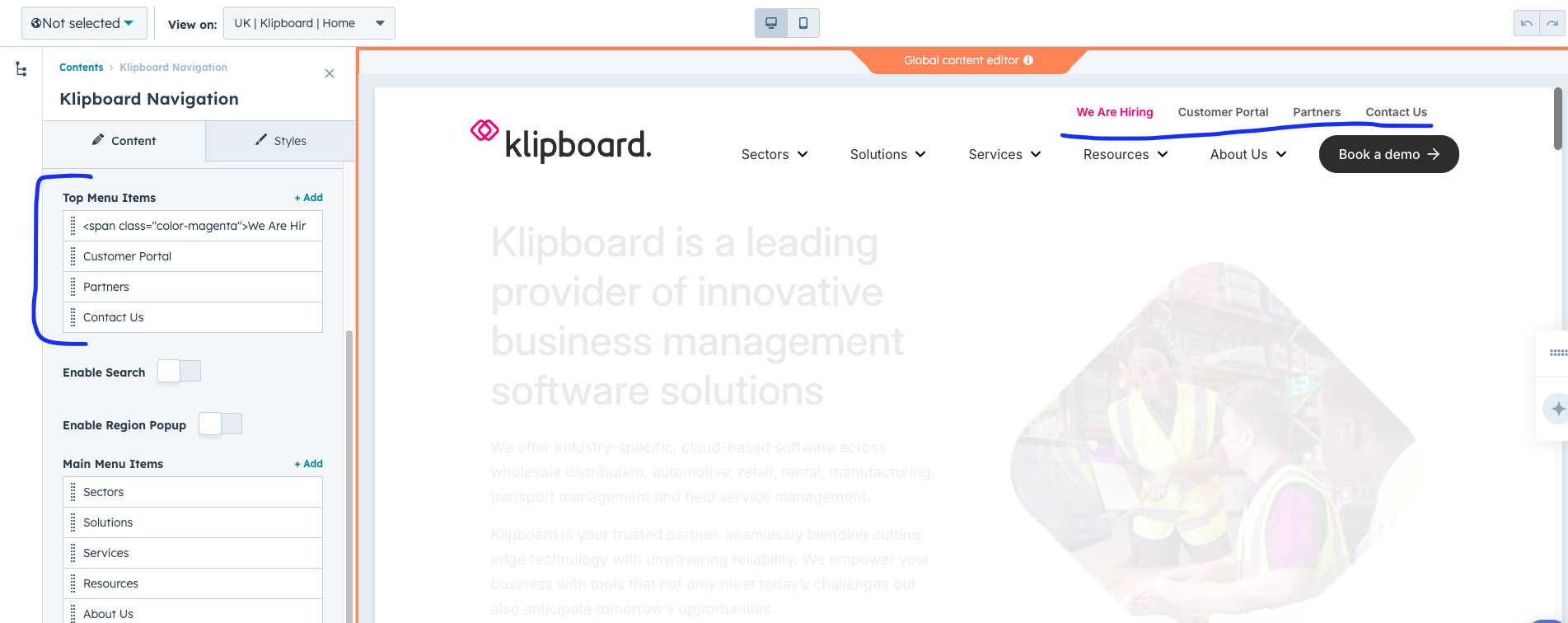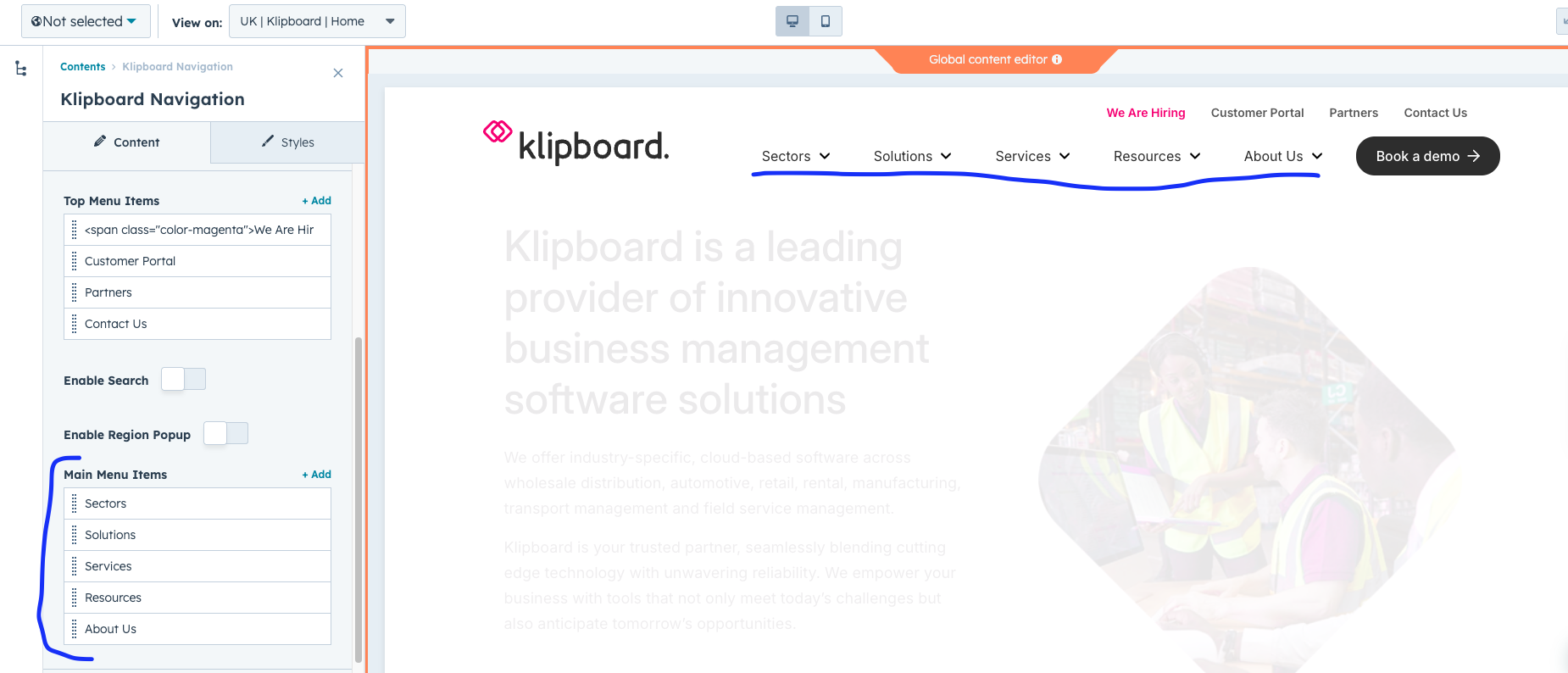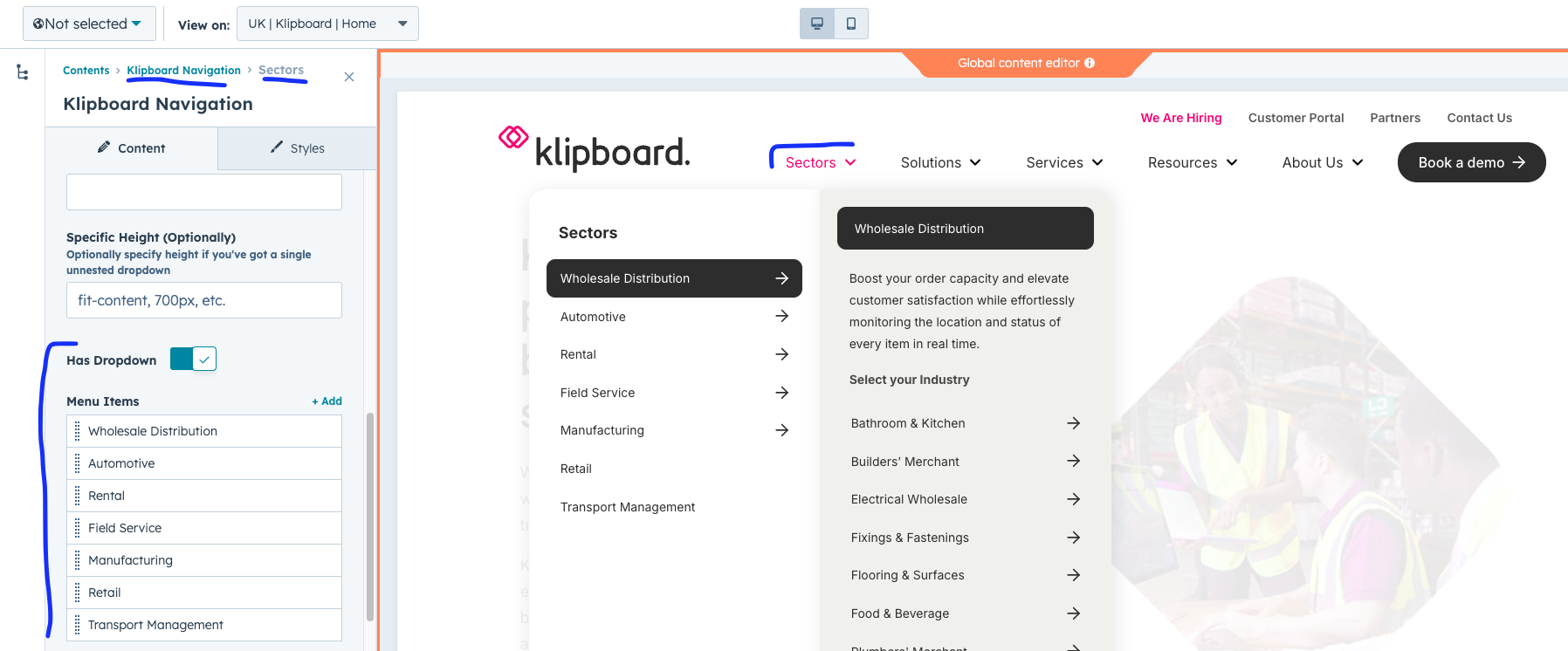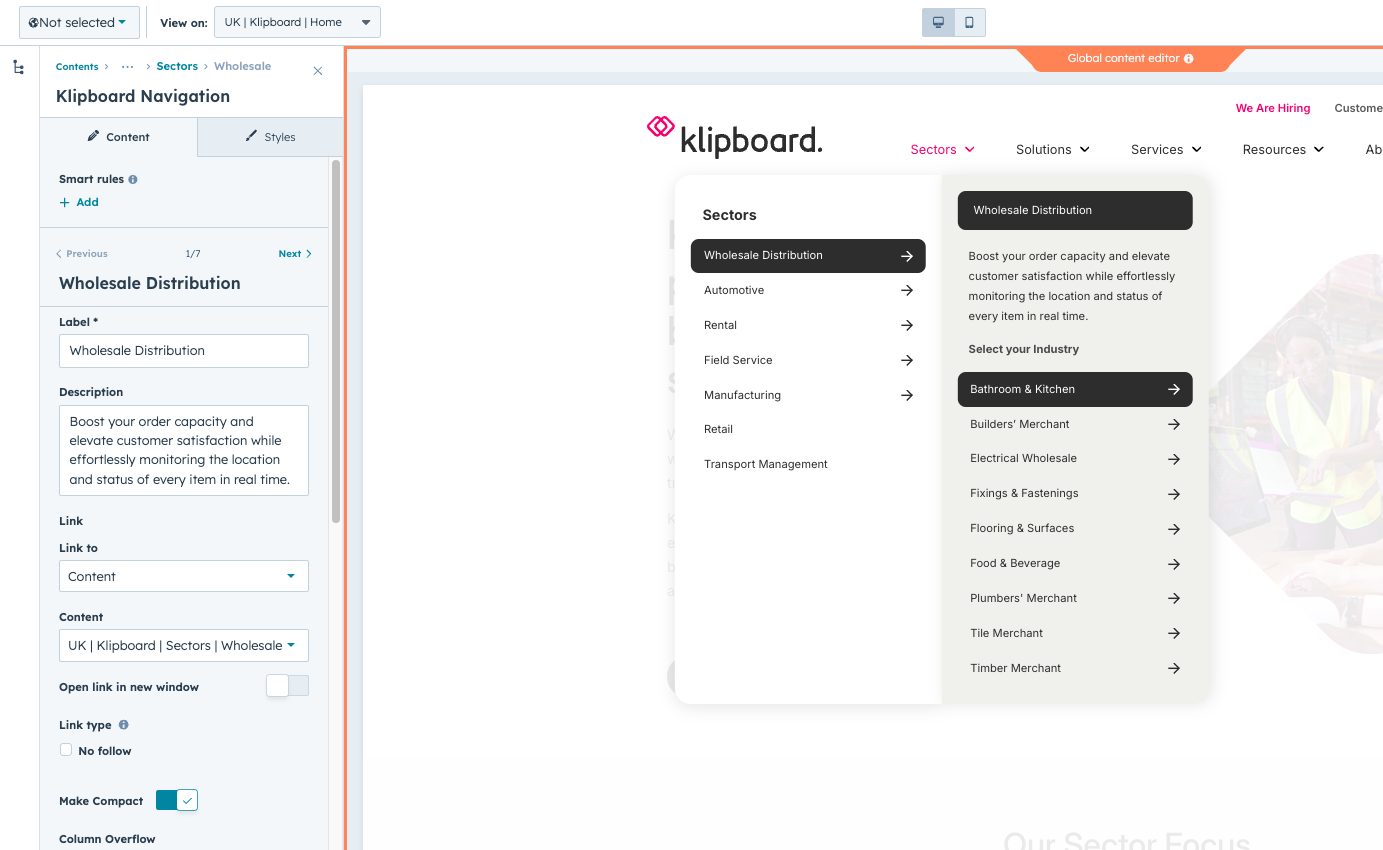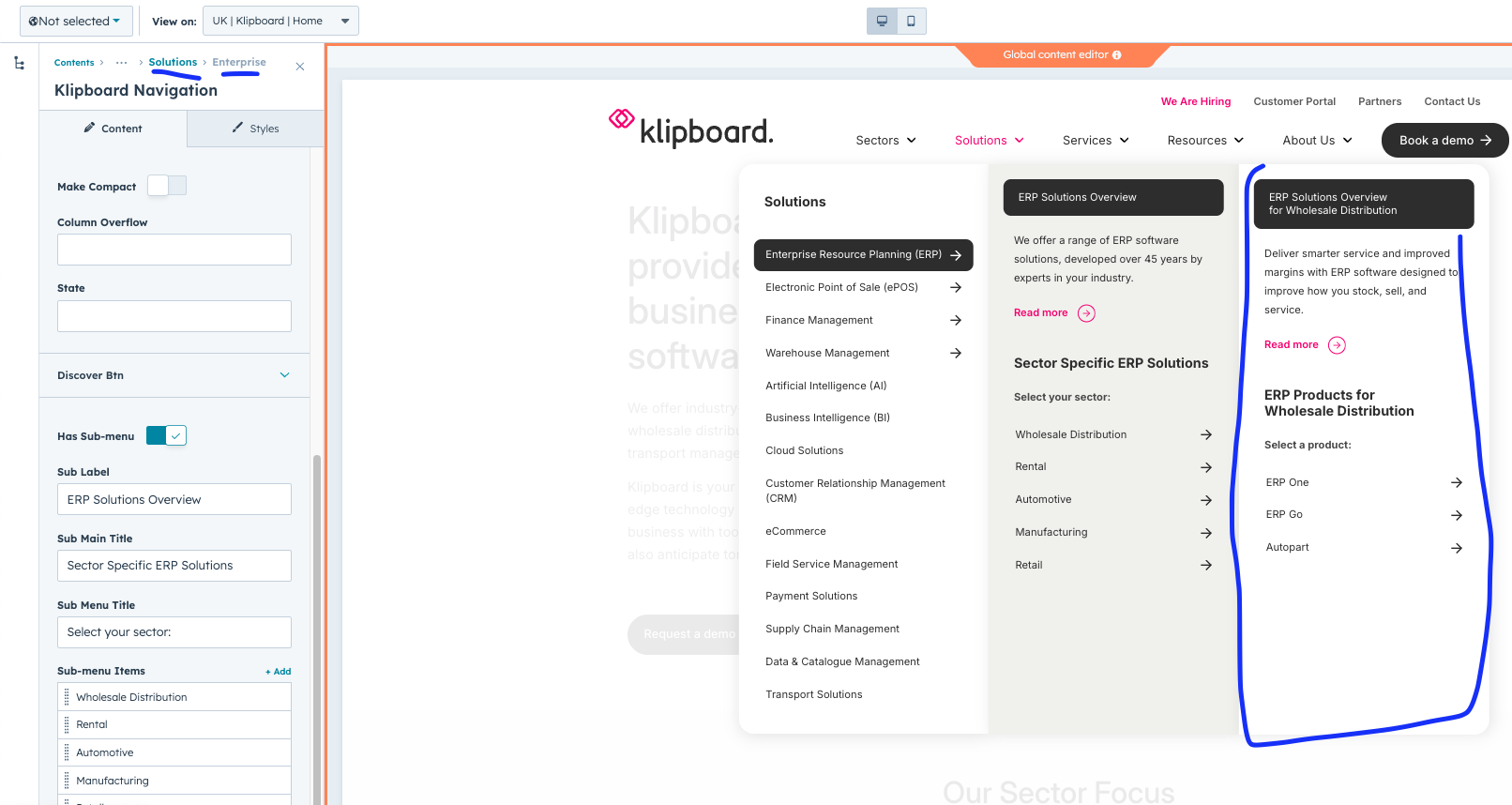Basic Setup
The Klipboard Navigation module is a comprehensive navigation system that provides desktop and mobile navigation, dropdowns, search functionality, region switching, and geo-location features.
Essential Toggles
- Enable Search: Shows/hides the search icon and functionality
- Enable Region Popup: Shows/hides the language/region switcher
- Enable Geo Suggest: Activates automatic region detection and suggestions
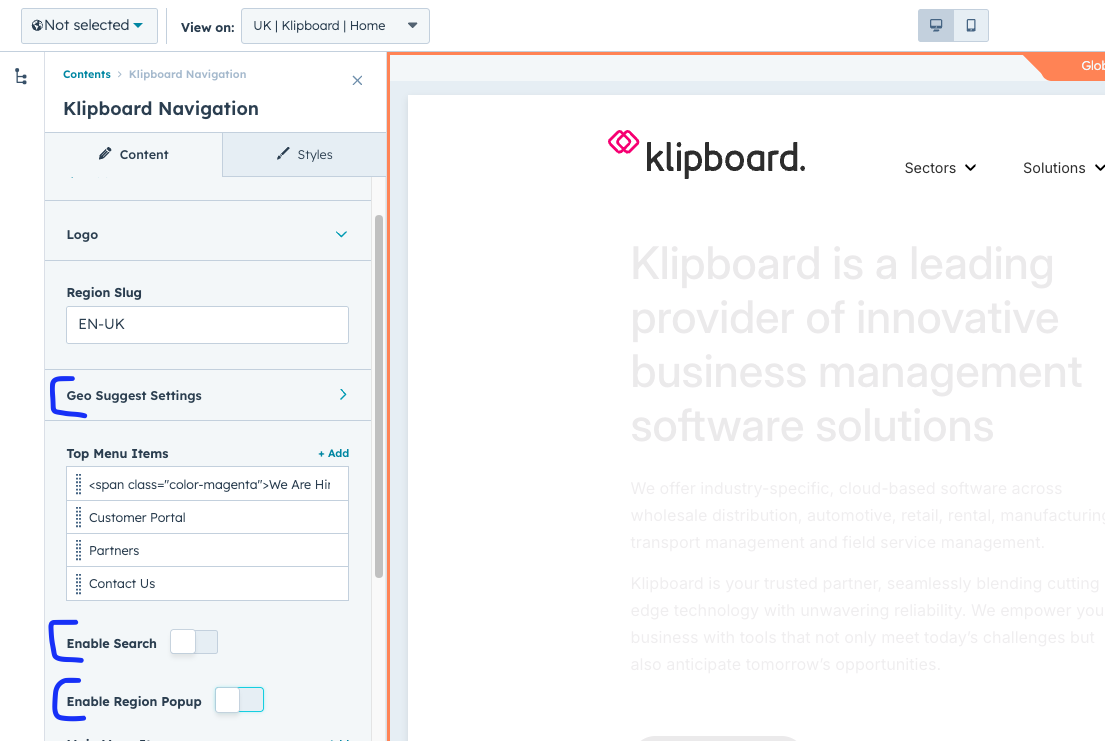
Basic module settings with essential toggles highlighted
Logo Configuration
The logo appears in the top-left corner of the navigation and is linked to your homepage by default.
Logo Settings
- Logo Image: Upload your brand logo (SVG recommended for best quality)
- Logo Link: Where users go when they click the logo (usually homepage)
- Alt Text: Description for screen readers and accessibility
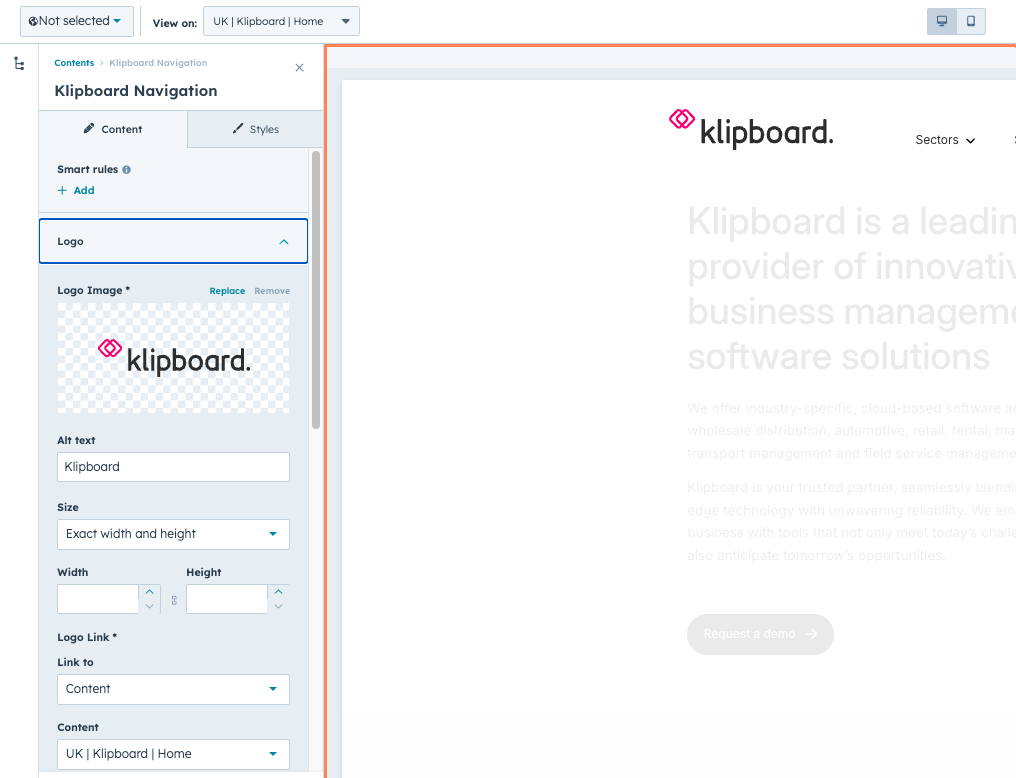
Logo configuration panel - upload your brand image here
Pro Tip
Use SVG format for logos as they scale perfectly on all screen sizes and retina displays.
Solid State Mode
Solid State mode changes how dropdowns behave, showing all levels simultaneously in a more compact layout instead of the progressive reveal.
When to Use Solid State
- When you have many navigation items to display
- For industry/product-focused navigation structures
- When users need to see the full navigation hierarchy at once
- For easier mobile navigation experience
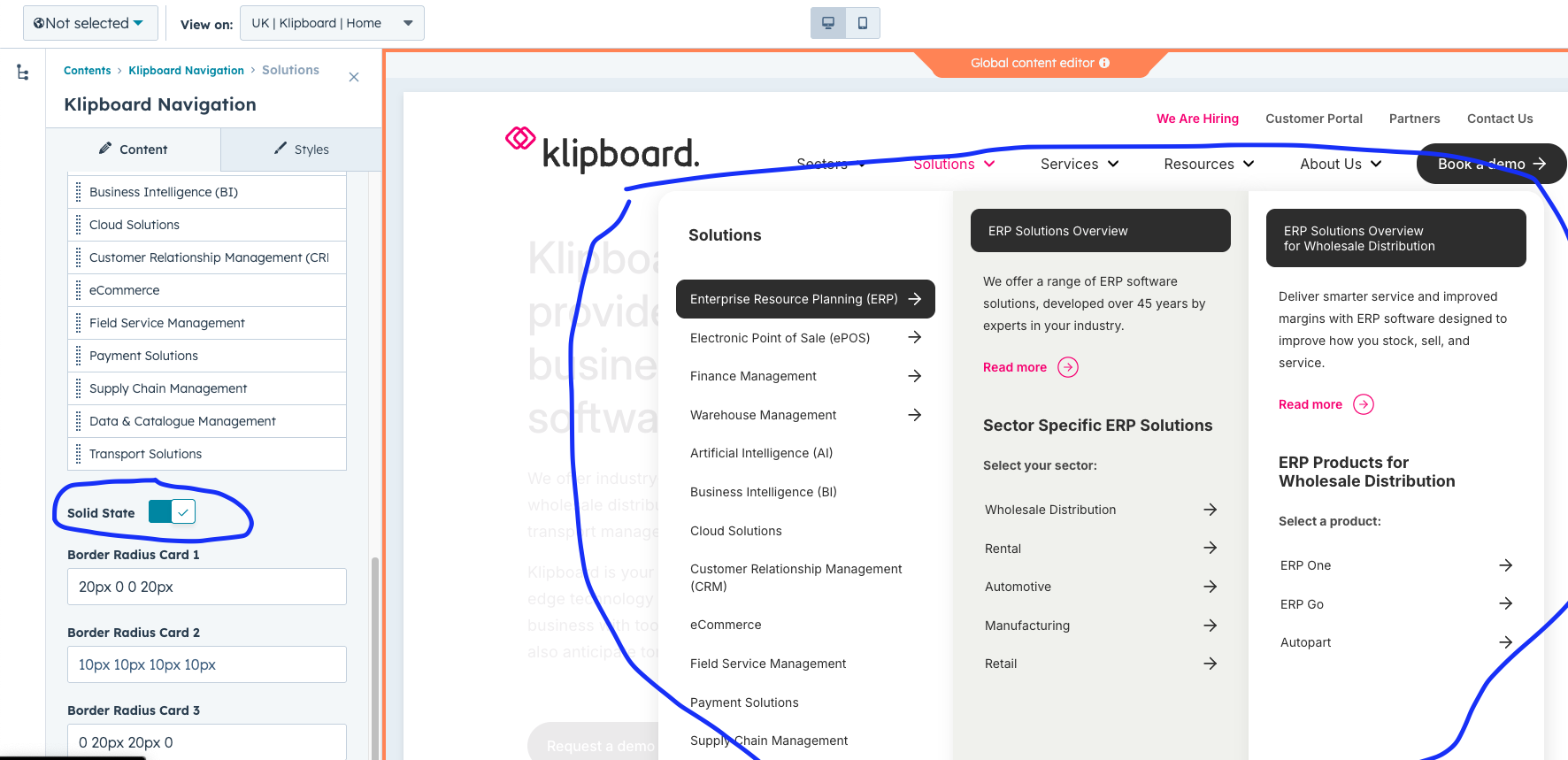
Enable Solid State mode in the main menu settings
Design Tip
Solid State works best with the "Make Compact" option enabled for cleaner layouts.
Region Popup
The region popup allows users to manually switch between different regional versions of your website. It shows a flag icon that opens a region selection popup.
Region Popup Settings
- Enable Region Popup: Shows/hides the region switcher
- Current Region Flag: Flag that appears in the navigation
- Available Regions: List of regions users can switch to

Enable the region popup in the main settings
Region flag appears in the top navigation
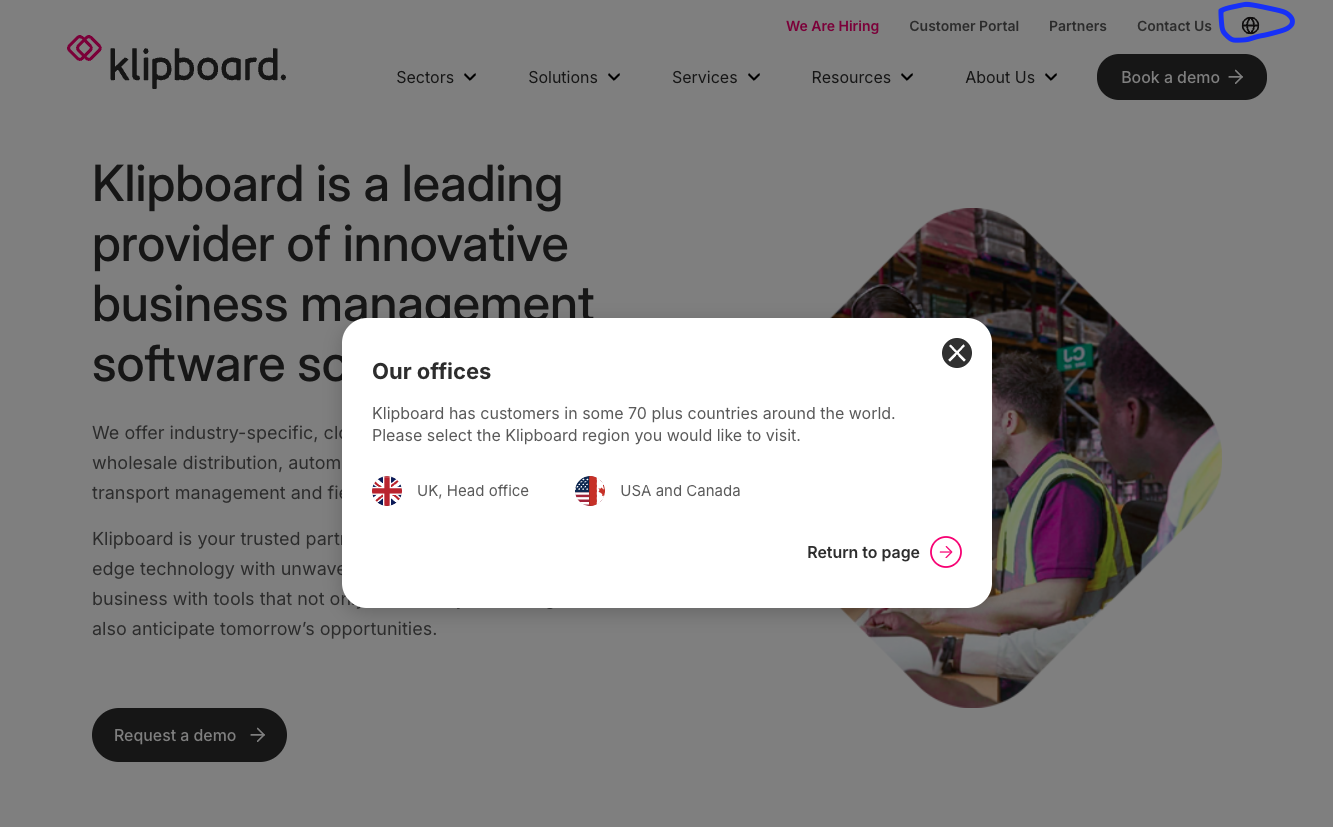
Region popup opens when users click the flag icon
Important Note
The region popup requires additional HubSpot modules to function properly. This triggers another module for the popup content.
Geo Location Features
The geo-location system automatically detects where visitors are located and suggests the most appropriate regional site, or can automatically redirect them.
Geo Suggest Configuration
- Enable Geo Suggest: Activates automatic location detection
- Preview Mode: Shows the popup on any page for testing
- Region Mappings: Define which countries map to which regional sites
- Page-Specific Settings: Control behavior per page

Main geo-location settings - enable automatic region detection
Region Mappings
- Country Codes: Comma-separated list (e.g., "us,ca,mx")
- Region Name: Display name (e.g., "North America")
- Region Slug: URL path (e.g., "/en-us")
- Region Code: Unique identifier (e.g., "EN-US")
- Flag URL: Country flag image URL
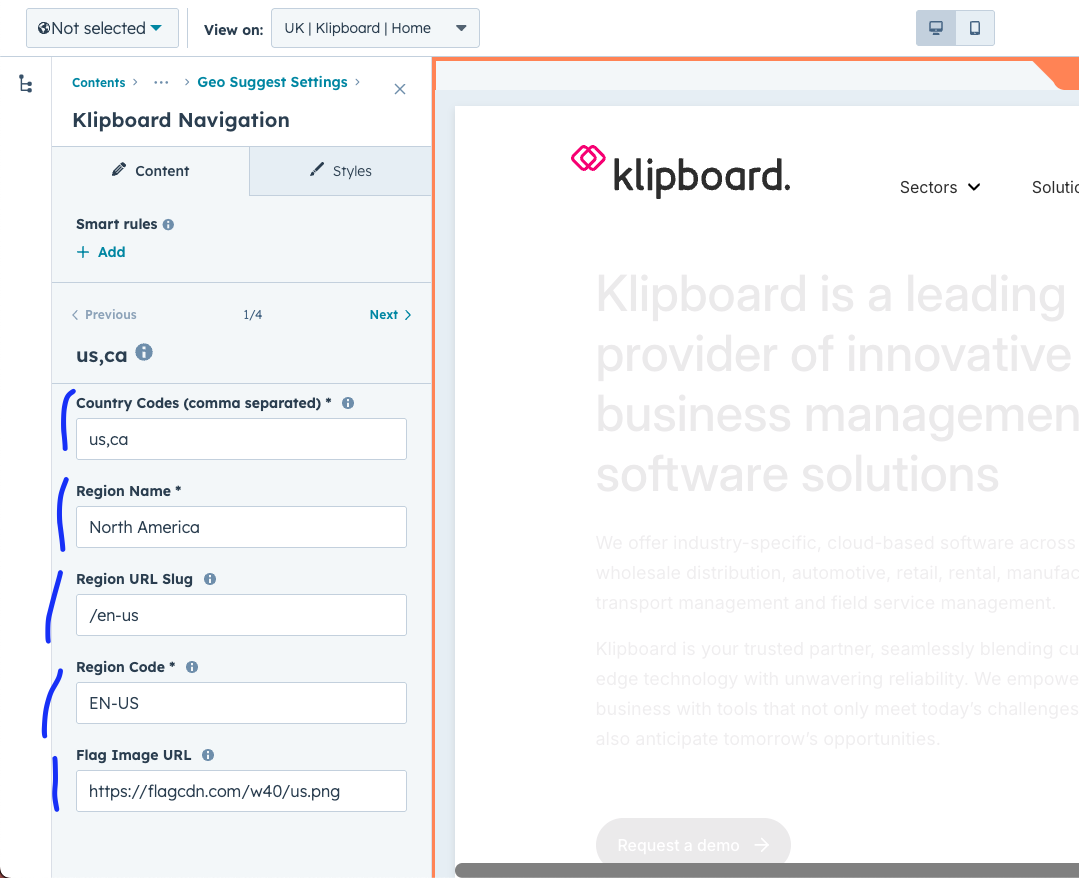
Configure which countries redirect to which regional sites
Page-Specific Behavior
- Select Page: Choose which pages show geo suggestions
- Behavior Mode:
- Show Popup: Let users choose whether to switch
- Auto Redirect: Automatically redirect without asking
- Custom Content: Override default popup text per page
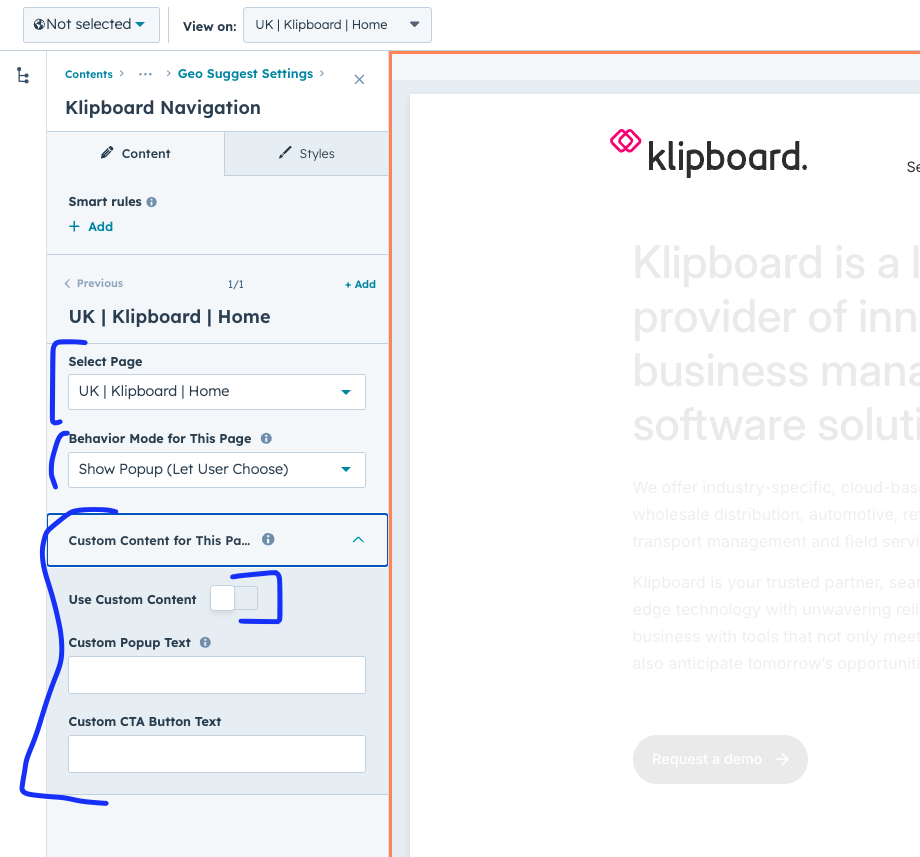
Configure geo behavior for specific pages
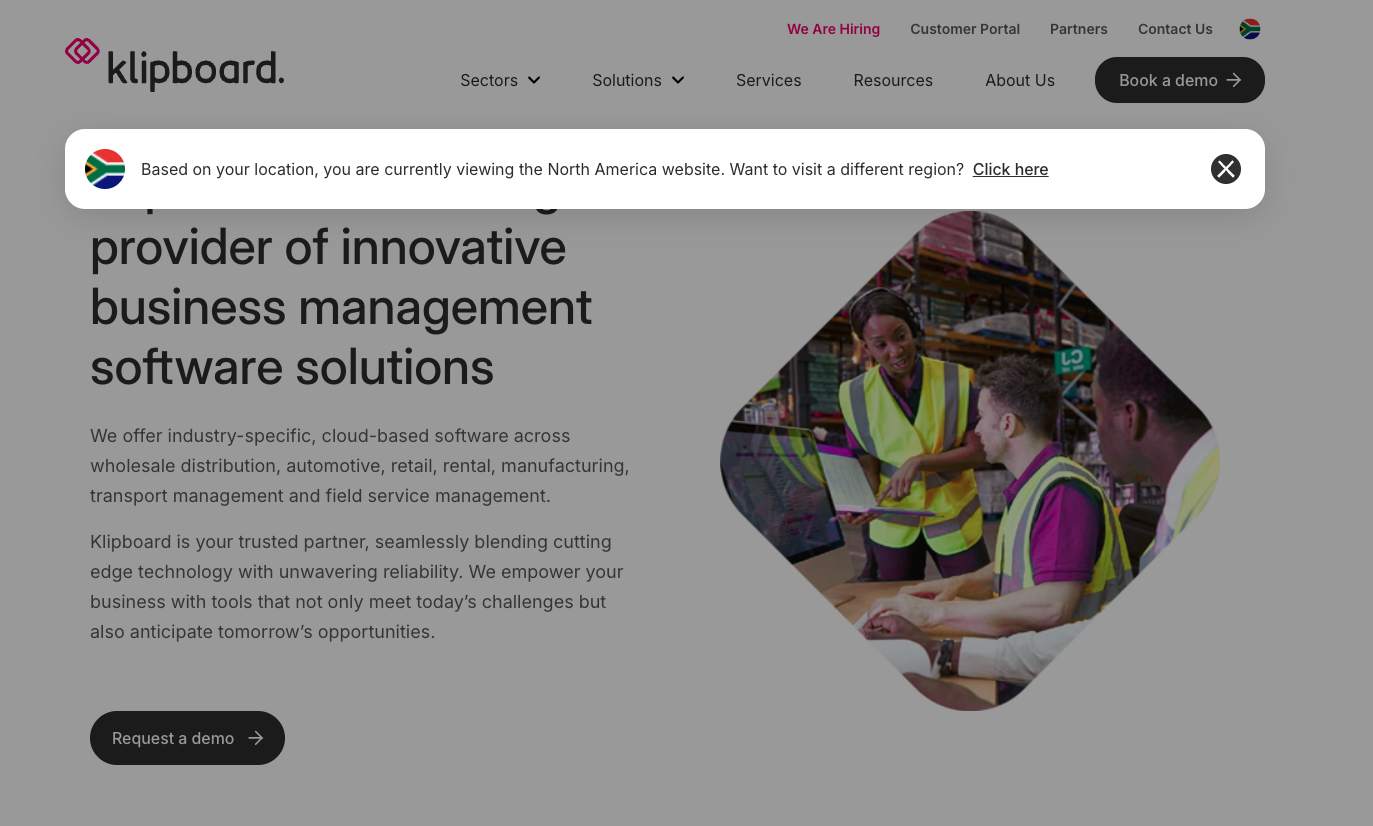
Geo suggestion popup appears to visitors from different regions
Testing Tip
Use Preview Mode to test the geo popup without being in a different country. The popup will appear on any page you're viewing.